It’s been 10 months in the making. But here is the new V6 design of Arcsecond, which reorganise the whole software into 3+1 “apps”. It is also much more customizable. Here are all the details.
The Sidebar

The new Sidebar is a key element of the new design. It replaces the growing collection of menus of Arcsecond V5.
At the top of the Sidebar, just below the Arcsecond logo, are the 3+1 “apps” around which Arcsecond is now organised.
Here are the 3 main apps, each focusing on a specific time of the observations lifecycle:
- “Night Studio“: (formerly “Night Central”) regroups tools to prepare your observations.
- “Control Room“: regroups tools to acquire new data and execute your observation sequences.
- “Data Grand Central” (formerly “Data Central”) regroups tools to manage your data.
The fourth app only appears in Observatory Portals (like in this screenshot), which are workspaces shared by group of people, with additional features.
Each of these apps comprises a set of dedicated and consistent tools.
For instance, the famous Night Explorer (former iObserve) is the main tool of the “Night Studio”. Likewise, the “Data Grand Central” app contains tools like Data Browser or Virtual Filesystem.
Below these apps icons are four (4) buttons that give access to your most important resources: observing sites, telescopes, targets and nights. Below these 4 buttons are dynamic set of buttons giving access to specific resources relevant to the app.
The Sidebar size (width) can be customized to be more or less visible, depending on your screen size and preference:

These settings are available from your profile button at the very bottom of the Sidebar (with your avatar, if you’ve uploaded one, like mine in the screenshot).
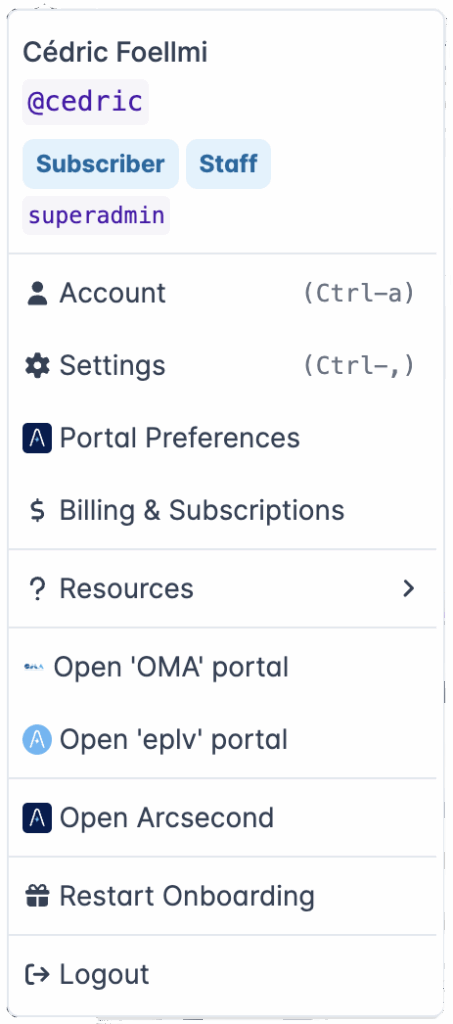
The 3+1 Apps & Tools
As explained above, each of the Arcsecond apps have a set of dedicated tools. Depending on your needs, you can choose to show or hide specific tools, or even entire apps. Again, open your settings, and simply check/uncheck the parts of Arcsecond you want to see (or not).
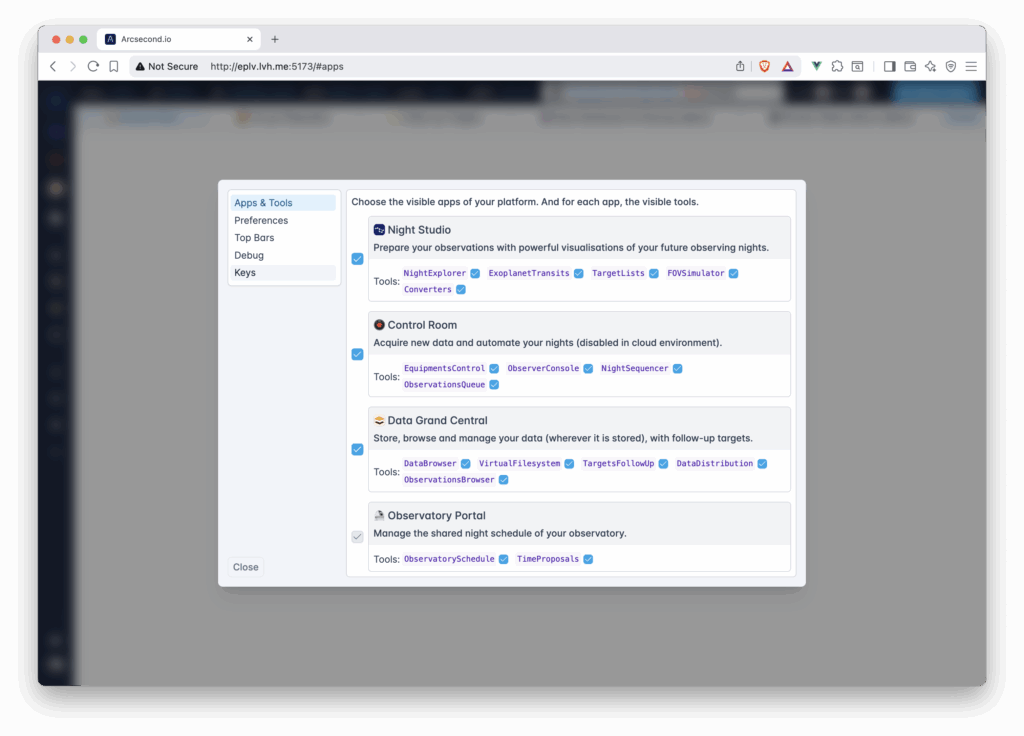
The top bars
By default, the top of the window will contains our original “Times Bar” which provide times in various format, and the possibility to select an observing site. Read our dedicated post about this important point.
In addition to the Times bar, you can choose to also display a Weather bar, which will display the current Weather conditions in the selected Observing Site. Finally, you can choose to display those two bars above of below the tabs of the tools. Give it a try!
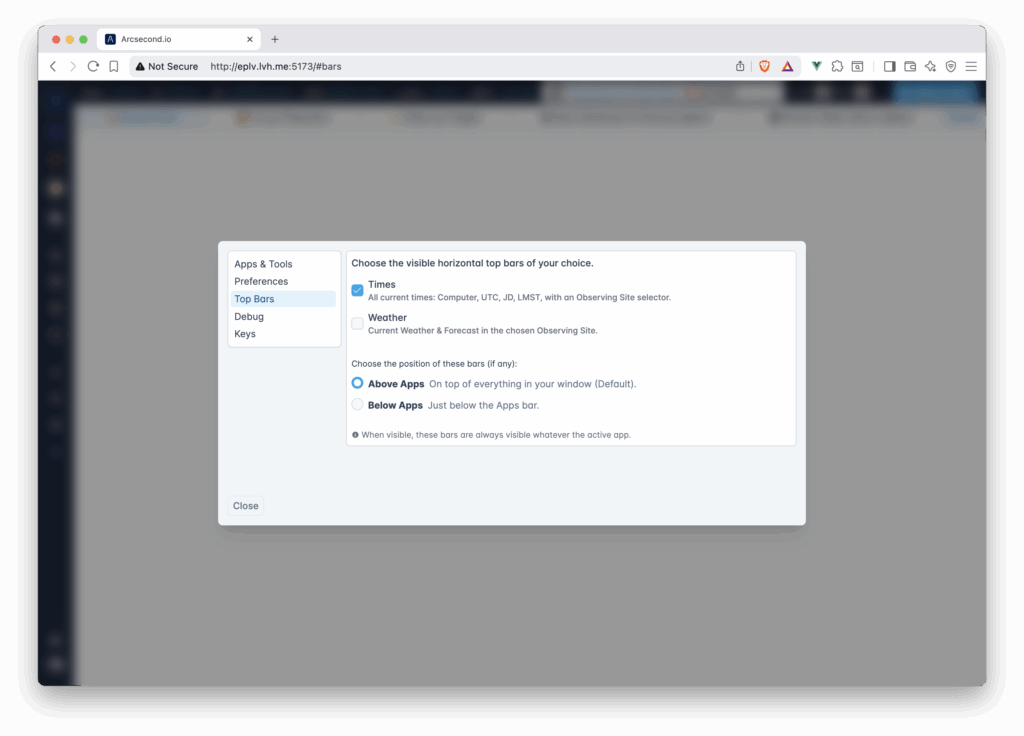
Two UI Tips

The whole Arcsecond webapp is designed with CSS “rem”, which are units relative to a given root. It means you can use the zoom feature of your browser (in or out) to adjust the scale of the window content. Arcsecond will remain visually consistent!

Second, we’ve started to introduce keyboard shortcuts in some places to speed
up your access to some things. Look for some labels starting with Ctrl-…
(For instance, Ctrl-a for your account, Ctrl-, for your
settings.) Get in touch if you want us to introduce some additional ones.

One last thing: we’ve tweaked a bit the Dark mode. But personally, my eyes
can’t work with it, and I am afraid it is not always consistent everywhere. Please,
get in touch if you detect something odd in dark mode. We’ll be
happy to fix it asap!
No responses yet